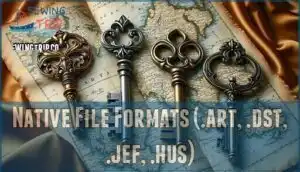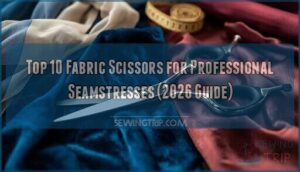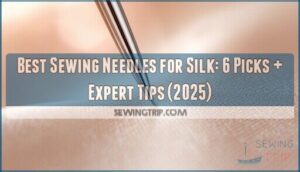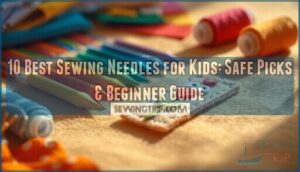This site is supported by our readers. We may earn a commission, at no cost to you, if you purchase through links.
 You need machine embroidery file format converters when your beautiful designs don’t speak your machine’s language.
You need machine embroidery file format converters when your beautiful designs don’t speak your machine’s language.
These tools translate between formats like DST, PES, JEF, and HUS, acting as interpreters for different embroidery machine brands.
Free options like My Editor, Ink/Stitch, and BERNINA ARTlink 9 handle basic conversions without costing a fortune.
Think of it as switching between languages – some nuances get lost in translation, but the core message stays intact.
Your machine won’t throw a tantrum when you feed it the wrong format anymore.
The key lies in understanding which converter works best for your specific needs and format combinations, to achieve a smooth translation and ensure your designs are beautifully rendered.
Table Of Contents
- Key Takeaways
- Types of Machine Embroidery File Formats
- Free Embroidery File Format Converters
- Converting Between Embroidery File Formats
- Native to Machine File Conversion Process
- Machine to Native File Conversion Challenges
- Best Practices for Spot-Checking Converted Designs
- Handling Thread Color Information During Conversion
- Strategies for Consistent Conversion Results
- Photosnap Technique for Single-Color Line Stitches
- Auto-Digitizing: Benefits and Limitations
- Manual Digitizing Vs. Automated Conversion
- Choosing The Right Embroidery File Converter
- Frequently Asked Questions (FAQs)
- Conclusion
Key Takeaways
- You’ll need file converters because different embroidery machine brands can’t read each other’s formats – Brother won’t understand Janome files, and Husqvarna can’t process Singer designs without translation.
- Free converters like My Editor, Ink/Stitch, and BERNINA ARTlink 9 handle most conversion needs without breaking your budget, though they can’t perform miracles with complex format translations.
- Native files (.art, .emb) preserve rich design data and editing capabilities, while machine-specific formats (.pes, .jef, .hus) sacrifice detail for compatibility – choose your starting format wisely.
- Always spot-check converted designs before stitching since conversions often lose thread color information, stitch density details, and design complexity that could ruin your final embroidery design.
Types of Machine Embroidery File Formats
You’ll encounter three main categories of embroidery file formats when working with different machines and software: native files like.art and.emb that contain rich design information, machine-specific formats such as.jef, .pes, and.hus that work with particular brands, and universal formats like.dst that most machines can read.
Understanding these format types helps you choose the right converter and guarantees your designs transfer properly between different embroidery systems, which is crucial for universal compatibility.
Native File Formats (.art, .dst, .jef, .hus)
Native file formats are your embroidery software’s original creations, packed with rich design information.
These formats offer Native Advantages like superior Editing Capabilities and Scalability Issues resolution compared to machine files.
Format Specifics include:
- .art files: Bernina’s treasure chest of design details
- .jef and.hus formats: Janome and Husqvarna’s detailed blueprints
- .dst files: The universal soldier with color limitations
Native formats provide Future Proofing for your embroidery file conversion needs.
Machine-Specific Stitch Files (JEF, PES, HUS, XXX)
Machine-specific stitch files like JEF, PES, HUS, and XXX create brand compatibility challenges you’ll face regularly.
These embroidery file formats work exclusively with their intended machines—JEF for Janome, PES for Brother, HUS for Husqvarna Viking, XXX for Singer.
File sharing between different brands requires embroidery file conversion, while editing challenges arise from format limitations that restrict cross-platform functionality.
Differences in Information Richness Among Formats
Embroidery file formats rarely offer equal information richness.
Native files preserve complete object data, color information, and editing capabilities, while machine files often suffer from object data loss and scaling limitations.
This disparity affects embroidery file format conversion quality.
Native vs machine formats determine your design’s flexibility—native files maintain thread color information and allow precise adjustments, whereas machine-specific formats sacrifice detail for compatibility across different embroidery systems.
For superior results, consider that fonts require conversion to guarantee accurate interpretation.
Limitations of DST Files
Despite their popularity, DST files pack some serious punches to your embroidery projects.
These legacy stitch files create three major headaches:
- DST Color Loss – No thread color data means you’ll manually assign colors every time
- Editing Limitations – Basic stitch information prevents detailed modifications or Scaling Issues
- EMB Incompatibility – Can’t convert back to native formats, limiting Detail Retention during embroidery file conversion
Free Embroidery File Format Converters
You don’t need expensive software to convert your embroidery files between different machine formats.
These free conversion tools handle the most common file types and offer reliable performance for home embroiderers and small businesses, providing a solution that is also free.
My Editor: Features and Capabilities
Simplicity meets functionality with My Editor, your go-to embroidery software for seamless file conversion.
This free embroidery file editor transforms how you handle designs across multiple embroidery file formats. Users can find compatible software products on the official website.
My Editor’s extensive toolkit includes:
- Editing Features for thread color adjustments and design modifications
- Resizing Capabilities that maintain stitch integrity during scaling
- Format Support with stitch editing and image export options
You’ll appreciate its intuitive workspace for creating patterns while enjoying robust embroidery file conversion without spending a dime.
Dime Embroidery Toolshed: Multi-Platform Support
Dime Embroidery Toolshed stands out with impressive Cross-Platform Benefits. You’ll get seamless Mac Compatibility alongside Windows support through their free translator.
This machine embroidery software handles Supported Filetypes like DST, PES, JEF, and VP3 effortlessly. Dime Tools Features include design resizing, color changes, and rotation.
Batch Conversion Tips: process multiple files simultaneously for maximum efficiency. It’s your reliable partner for embroidery file format conversion across different embroidery file formats.
You can explore their extensive product offerings for more tools.
New Ink/Stitch: Open-Source Digitizing Solution
Building on Dime’s platform versatility, New InkStitch takes free embroidery software to another level.
This open-source digitizing solution integrates seamlessly with Inkscape, offering powerful customization options that rival expensive alternatives. You’ll access professional-grade digitizing workflow tools while benefiting from active community support that continuously improves the software.
Many machines support universal DST files, ensuring broad compatibility.
Open-source benefits include:
- Complete creative control over your embroidery design software
- Regular updates from dedicated developers worldwide
- Extensive machine embroidery software compatibility across formats
BERNINA ARTlink 9: Design Preview and Export
BERNINA ARTlink 9 stands out among embroidery file format converters with its intuitive design previewing capabilities.
This embroidery design software requires ARTlink Registration but offers excellent EMB Compatibility for BERNINA users.
| Feature | Details |
|---|---|
| File Support | ART, DST, PES, XXX formats |
| Key Functions | Rotate, scale, mirror designs |
| Export Options | Multiple embroidery file formats |
Despite some export limitations, this embroidery software delivers solid performance for basic conversion needs.
StitchBuddy: Mac-Specific Conversion Tool
Mac users have found their perfect match with StitchBuddy, an embroidery file converter designed exclusively for Apple devices.
This Mac-compatible software brings iOS integration across your iPhone and iPad, creating seamless workflow shifts.
StitchBuddy’s editing features include:
- Format support for JEF, PES, DST, and EXP files
- Basic design modifications like flipping and rotating
- iCloud Drive syncing across all Apple devices
- Free version with 1,000-stitch limit restrictions
Perfect embroidery software for Mac enthusiasts seeking reliable embroidery file formats conversion.
Converting Between Embroidery File Formats
Converting embroidery files between formats lets you use designs across different machine brands, but you’ll need to understand each format’s strengths and limitations.
You can successfully convert most files with the right tools, though some conversions require careful checking to maintain design quality and thread color accuracy.
Native to Machine File Conversion Process
Converting native files to machine files through your embroidery file format converter means simplifying rich design data.
Design Simplification occurs as complex objects become basic stitches.
Your stitch file converter maintains Stitch Density and Color Palette but faces Format Limitations.
Some Data Loss happens when you convert embroidery files, though essential stitch information survives the translation process.
Machine to Native File Conversion Challenges
While converting native files to machine formats works smoothly, the reverse process presents significant embroidery file challenges.
Machine files lack the rich object properties found in native files, making detail recreation nearly impossible through standard embroidery file format converters.
You’ll encounter these data loss issues:
- Missing intricate details from original designs
- Limited edit limitations for complex elements
- Poor embroidery file format compatibility across systems
- Reduced design flexibility post-conversion
Best Practices for Spot-Checking Converted Designs
Always spot-check your converted embroidery designs before stitching. Examine stitch count, design complexity, and embroidery file quality to maintain design integrity remains intact.
Trust your instincts—if something looks off, investigate further!
| Check Area | What to Look For | Impact on Quality |
|---|---|---|
| Stitch Density | Proper thread spacing | Affects fabric stability |
| Detail Preservation | Sharp edges, clean lines | Maintains design complexity |
| Color Accuracy | Correct thread assignments | Ensures professional embroidery stitchouts |
Handling Thread Color Information During Conversion
Color data loss happens when embroidery file format converters strip thread information during conversion. DST files can’t store colors, forcing manual color input later.
Remember: DST files lose all color data during conversion, so save your thread notes separately or you’ll be guessing colors later.
You’ll need format color support that preserves your palette. Use thread chart mapping to match brand colors accurately. Check color palette transfer success before finalizing designs – your embroidery file conversion quality depends on maintaining thread color information throughout the process.
The DST file structure organizes stitch data and commands.
- Save color notes separately when working with DST files since they can’t store thread information
- Use ART or PES formats for better color preservation during embroidery file conversion workflows
- Cross-reference thread charts to maintain accurate brand color matching across different machine formats
Strategies for Consistent Conversion Results
Beyond managing thread colors, you’ll need solid strategies for reliable embroidery file conversion results.
Consistent Stitch Density and proper Stabilizer Usage prevent distortion.
Smart Thread Selection matches your original design’s intent.
Always do Test Stitching before full production runs. Remember Format Limitations – some conversions lose detail.
These practices guarantee design integrity and high embroidery file fidelity every time.
Photosnap Technique for Single-Color Line Stitches
The Photosnap technique transforms photos into stunning single-color line stitches, but understanding its limitations helps you make smarter choices with embroidery file format converters.
Here’s your quick-start guide:
- Adjust stitch density based on fabric weight and thread tension requirements
- Consider stabilization needs for intricate line work and delicate fabrics
- Test thread tension settings before running your final embroidery design
Smart digitizing starts here. For ideal results with complex designs, consider using software files that allow for pull compensation adjustments.
Auto-Digitizing: Benefits and Limitations
Auto-digitizing offers quick Cost Savings and convenience when converting images to embroidery files.
However, Automation Accuracy varies substantially.
These tools often generate excessive Design Complexity with bloated stitch counts that challenge your machine.
Design Quality suffers without human oversight.
You’ll need strong Editing Needs and Skill Level to refine auto-digitized results for professional outcomes.
Manual Digitizing Vs. Automated Conversion
Automated conversion speeds up your workflow but sacrifices digitizing accuracy.
You’ll lose design complexity and stitch quality in the process.
Manual digitizing gives you complete editing control over every detail.
The cost comparison favors automation for speed, but embroidery digitizing experts prefer hands-on precision.
Autodigitizing works for simple designs, while complex projects need manual attention for superior design quality.
Choosing The Right Embroidery File Converter
You’ll need to take into account several key factors when selecting a file converter that matches your specific embroidery needs and machine compatibility.
The right choice depends on whether you prioritize batch processing capabilities, support for uncommon file formats, or ease of use for your skill level.
Evaluating Free Vs. Paid Conversion Tools
Choosing the right free embroidery converter versus paid embroidery software requires smart cost-benefit analysis. Free tools handle basic embroidery file compatibility but often have trial limitations. Paid versions excel in batch processing and thorough format support.
Many users seek a converter product online for their needs.
Consider these emotional factors:
- Frustration from crashed conversions during tight deadlines
- Relief when finding software that handles your embroidery formats flawlessly
- Confidence in consistent feature comparison results across projects
Compatibility With Various Embroidery Machine Brands
Most embroidery file format converters claim universal compatibility, but machine embroidery reality tells a different story.
Your converter needs to handle various embroidery machine brands seamlessly to avoid frustrating format dead ends.
Essential compatibility features include:
- Brand File Types from major manufacturers like Brother, Janome, and Husqvarna
- Format Standardization across proprietary and open-source embroidery file formats
- Machine Limitations awareness for accurate conversions
- Conversion Accuracy that preserves stitch integrity across different embroidery machine compatibility requirements
To guarantee the best results, consider machine compatibility factors before starting a project.
User-Friendly Interface and Learning Curve
Your embroidery file converter should feel like your favorite coffee shop – welcoming and familiar.
Look for intuitive design and user-friendly interface that won’t leave you scratching your head.
The best embroidery software offers software tutorials and learning resources to flatten that embroidery file learning curve.
Quality user support transforms frustrating moments into "aha!" breakthroughs with your embroidery tools.
Batch Conversion Capabilities
When you’re juggling dozens of embroidery designs, batch conversion capabilities become your best friend.
The right embroidery file converter handles bulk processing and folder conversion without breaking a sweat. Queue management and simultaneous conversions transform tedious tasks into automated workflows.
Here’s what batch processing brings to your embroidery workflow:
- Time freedom – Convert hundreds of files while you grab coffee
- Stress relief – No more clicking through individual file format conversions
- Workflow confidence – Automated embroidery design conversion runs smoothly
- Creative focus – Spend time designing instead of managing files
Support for Uncommon File Formats
Some embroidery file format converters excel at handling uncommon file formats that others can’t touch.
When evaluating format longevity and conversion accuracy, you’ll want tools supporting rare formats and obsolete formats for thorough future proofing.
Consider these priorities for embroidery file format support:
- Legacy format compatibility for older designs
- Niche brand-specific extensions
- Emerging format adoption capabilities
Frequently Asked Questions (FAQs)
What are the best free machine embroidery file converters?
You’ll find excellent free options like My Editor, DIME Embroidery ToolShed, and Ink/Stitch.
They handle popular formats including PES, DST, and JEF.
They’re user-friendly and support batch conversions for your designs.
What are embroidery file converters?
Straight from the horse’s mouth: embroidery file converters are software tools that’ll transform your designs between different formats.
You can switch from DST to PES, JEF to HUS, making your patterns compatible with various embroidery machines effortlessly.
What is an embroidery machine file?
Machine files are stitch instructions created specifically for your embroidery machine’s brand.
They tell your machine exactly where to place each stitch, but they can’t be easily edited or resized like native files.
Why should you use a machine embroidery file format converter?
You’ll need conversion tools because different embroidery machines speak different languages. Your Brother won’t read Janome files, and your Husqvarna can’t understand Singer formats. Converters bridge these gaps seamlessly.
What is the best program to convert images into embroidery designs?
Absolutely no ordinary software can magically transform your photos into stunning embroidery designs.
You’ll need specialized digitizing programs like Wilcom’s Hatch, PE-Design, or Embird.
These aren’t simple converters—they’re professional tools requiring skill and patience.
What are the different types of embroidery files?
You’ll encounter three main embroidery file types: native files (like EMB, ART) with full design data.
Machine files (PES, JEF, HUS) are for specific brands, and there are also universal formats like DST that work everywhere.
How do you convert embroidery file format?
Think of converting embroidery files like translating languages—you’ll need specialized software.
Use free tools like My Editor or Ink/Stitch to transform formats like DST to PES, ensuring your designs work across different machines, this process is similar to translating languages.
Can you convert a JPEG to an embroidery file?
You can’t directly convert a JPEG to embroidery files using basic converters. You’ll need specialized digitizing software or auto-digitizing machines since JPEGs lack the stitch information that embroidery machines require.
Can I convert jpg to pes embroidery file?
You can’t directly convert a JPG to PES format—it’s like trying to turn a photo into a recipe.
You’ll need specialized embroidery digitizing software that creates the actual stitch data from your image.
What is the best file format for embroidery digitizing?
The best format for embroidery digitizing is a native file like.EMB or.ART.
These retain detailed design data, making edits easier and ensuring high-quality scaling without losing stitch integrity or design precision, which is a complete concept for achieving the best results in embroidery digitizing.
Conclusion
Theory suggests that format incompatibility creates more frustration than design complexity itself—and experience confirms this truth.
You’ve now discovered powerful machine embroidery file format converters that eliminate these barriers between creativity and execution.
Whether you choose My Editor’s simplicity, Ink/Stitch’s flexibility, or BERNINA ARTlink’s preview features, you’re equipped to handle any conversion challenge.
Your embroidery projects won’t stall over format issues anymore, and these free tools guarantee your designs translate beautifully across different machines and software platforms, ensuring a seamless execution.