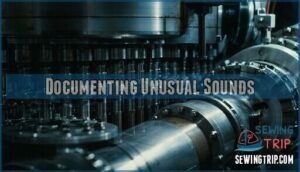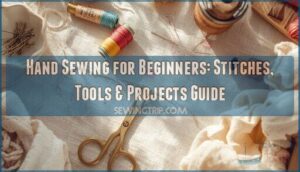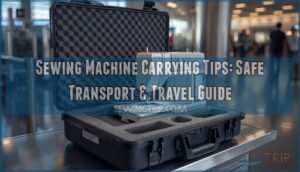This site is supported by our readers. We may earn a commission, at no cost to you, if you purchase through links.
 You’ll reset your SEW drive by powering it down completely for 30 seconds, then holding the reset button while powering back on until fault codes disappear from the display.
You’ll reset your SEW drive by powering it down completely for 30 seconds, then holding the reset button while powering back on until fault codes disappear from the display.
When your industrial sewing machine throws those cryptic error messages, think of this as giving it a digital coffee break to clear its head.
Most SEW drives respond to this simple power cycle, but stubborn faults might need manual mode access or parameter adjustments.
Check your connections first – loose wires cause more headaches than you’d expect, and different error codes require specific reset sequences, and knowing which buttons to press in what order can save hours of downtime.
Table Of Contents
Key Takeaways
- Power down completely and wait 30 seconds – You’ll need to disconnect power and let internal capacitors discharge before attempting any reset, as this simple step resolves many drive faults without complex procedures.
- Use the double-tap reset method in manual mode – When you access manual mode and hit reset, listen for the audible click, then immediately press reset again to ensure proper drive initialization and prevent lingering fault codes.
- Check power connections first before resetting – You should inspect voltage stability, wiring integrity, and grounding issues since loose connections cause more problems than faulty drives, and fixing these prevents recurring errors.
- Document error codes and maintain regular cleaning – You’ll save time by recording specific fault codes like Error 45 with Sub Error 7, and prevent most drive problems by cleaning lint buildup and checking belt tension monthly.
SEW Drive Error Codes
SEW drives display specific error codes when they encounter problems, and understanding these codes helps you identify the exact issue affecting your system.
The most common error you’ll see is Fault 45 with Sub Error 7, which indicates a drive initialization failure that prevents the motor from starting properly, and this is often related to drive initialization failure.
Fault 45 With Sub Error 7
Encountering Error 45 with Sub Error 7 on your SEW Movidrive signals a Drive Initialization Fault during startup.
When your SEW Movidrive throws Error 45 with Sub Error 7, you’re facing a startup initialization failure that demands immediate attention.
This Fault 457 stems from software issues, not wiring problems. While Software Solutions exist, Workaround Limitations make them temporary fixes.
Power Cycling won’t resolve this Drive Initialization error. You’ll need to access manual mode and listen for that telltale Audible Click during reset procedures.
Incorrect brake wiring can cause speed monitor faults to arise.
Drive Initialization Fault
Drive initialization faults plague SEW systems when startup sequences fail unexpectedly. These software glitches aren’t wiring problems but internal processing errors requiring immediate attention.
Common fault causes include:
- Power fluctuations during startup
- Corrupted system parameters
- Memory allocation failures
While workaround limitations exist, proper sew drive troubleshooting addresses the root sew drive error. Regular maintenance can prevent common machine malfunctions, facilitating smooth operation.
Long-term solutions and preventative measures guarantee reliable sew drive reset procedures work consistently.
Resetting SEW Drive
Powering down your SEW drive completely starts the reset process. You’ll need to disconnect the power source and wait at least 60 seconds for internal capacitors to discharge. This simple step often resolves many sew drive problems without complex procedures.
The sew drive reset offers several Drive Reset Benefits, including clearing temporary faults and restoring normal operation. However, consider Alternative Solutions first, as frequent resets aren’t ideal for long-term reliability. Reset Frequency should remain minimal to avoid potential Firmware Impact issues.
When performing sew drive troubleshooting, remember that Data Loss Risks are generally low since most drive parameters stay intact. The reset primarily clears error states rather than configuration settings. For persistent sew drive error conditions, a controlled reset through the drive’s interface proves more effective than simple power cycling. This approach maintains system stability while addressing sew drive repair needs efficiently. Regular cleaning can help prevent machine jamming causes.
Troubleshooting Steps
Before you attempt a full reset, you’ll need to check several basic components that often cause SEW drive errors.
Start with power connections and work through each potential problem area to identify the root cause of your drive fault.
Checking Power Connections
After attempting your SEW drive reset, power issues often lurk behind persistent faults. Your electrical foundation determines whether troubleshooting succeeds or fails.
Check these power connection essentials for effective sew drive repair:
- Voltage Stability – Measure incoming power with multimeter for consistent readings
- Wiring Integrity – Inspect all cables for fraying, burns, or loose connections
- Grounding Issues – Verify proper earth ground connection to prevent electrical faults
- Surge Protection – Confirm surge suppressor functionality protects your drive
- Power Supply – Test transformer output matches drive specifications exactly
Understanding the SEW drive voltage is essential for proper operation.
Inspecting Bobbin Case
After checking your power connections, it’s time to examine the bobbins case for trouble.
Thread jams and debris buildup are common culprits behind drive errors.
Remove the bobbin case completely and inspect it for case damage or lint accumulation.
Clean thoroughly with a small brush, checking for any cracks or worn areas that might interfere with proper operation and require tension reset.
Verifying Needle Position
Before tackling the sew drive reset, you’ll need to check your needle bar position.
Set the needle to its highest point using the handwheel.
Look for bent needle detection issues or needle threading problems.
Poor needle plate alignment can trigger axis positioning errors during the homing sequence.
Proper needle height adjustment prevents drive faults from occurring during manual mode operations, which is crucial for a smooth homing sequence.
Documenting Unusual Sounds
After checking needle alignment, you’ll want to capture those mysterious machine sounds for proper sew drive diagnostics. Strange noises often signal specific problems, making Sound Frequency Analysis your best troubleshooting tool.
Recording these audio clues helps identify the exact fault code source.
Here’s your noise documentation checklist:
- Use Recording Equipment to capture clicking, grinding, or whirring sounds during operation
- Apply Ambient Noise Filtering by recording in quiet environments for clearer audio samples
- Practice Noise Source Isolation by running different machine functions separately to pinpoint origins
- Perform Vibration Correlation by noting which movements produce specific sounds for sew drive fix
- Document sound patterns with timestamps to help technicians provide targeted sew drive help
Manual Reset Options
When automatic reset procedures don’t clear your SEW drive faults, you’ll need to use manual reset methods to restore normal operation.
These hands-on techniques give you direct control over the reset process and can resolve stubborn error codes that standard troubleshooting steps can’t fix.
Accessing Manual Mode
When your SEW drive displays Fault 45, manual mode access becomes your gateway to resolution.
Different SEW Eurodrive models feature varying button combinations for engaging manual mode through dedicated selector positions.
Press the DEL key to return to the MANUAL MODE context menu for proper software navigation.
This drive configuration step prepares your system for the upcoming reset procedures and fault diagnostics process.
Modern systems also leverage AI in maintenance to predict component failures.
Resetting Drive Under Manual Mode
Once you’ve accessed manual mode, locate the reset function in your software interface.
Locate the reset function in your software interface – your gateway to drive recovery.
Execute the drive reset and listen for that telltale audible click – it’s your signal that the system’s responding.
Regular maintenance can help prevent issues, but sometimes a reset is still necessary, especially when dealing with specific error codes.
Here’s the key: immediately hit reset again after hearing the click, using the double-tap method that guarantees proper drive initialization and prevents the fault from lingering in your motor control system.
Clearing Faults
Once you’ve accessed manual mode, fault clearing becomes straightforward.
Listen for that telltale click when you hit reset – it’s your cue the SEW Eurodrive is responding.
Immediately press reset again to complete the fault clearing process. This double-tap method guarantees proper system recovery and prevents error codes from lingering.
Your SEW drive reset sequence eliminates stubborn fault codes effectively.
Re-threading Machine
Proper thread tension becomes your machine’s lifeline after completing the sew drive reset procedure.
Industrial equipment demands precision threading to restore full drive operation and prevent recurring faults.
Follow these machine maintenance steps:
- Thread the upper tension discs completely
- Guide thread through the needle alignment checkpoint
- Insert bobbin case with correct thread direction
- Test various stitch patterns for consistency
- Verify smooth feed dog movement during operation
By following these steps, you can ensure your machine operates smoothly and efficiently, with full drive operation.
Maintenance and Repair
Regular maintenance prevents most SEW drive problems before they start. You’ll need to clean debris, check connections, and test your system to keep it running smoothly.
Cleaning Lint and Debris
Regular cleaning prevents lint buildup from causing drive malfunctions.
Power down your system completely before starting debris removal.
Use compressed air and soft brushes as your primary cleaning tools.
Focus on accessible areas where dust accumulates most.
| Area | Tool | Frequency | Method | Warning |
|---|---|---|---|---|
| Drive housing | Compressed air | Monthly | Short bursts | Avoid moisture |
| Ventilation slots | Soft brush | Weekly | Gentle strokes | Don’t force |
| Cable connections | Dry cloth | Quarterly | Light wiping | Unplug first |
| Control panel | Microfiber cloth | Bi-weekly | Damp cleaning | No liquids inside |
| Internal components | Professional service | Annually | Deep cleaning | Warranty considerations |
This preventative maintenance schedule keeps your sew drive running smoothly and extends its operational life substantially.
To find replacement parts, consider checking the SEW drive.
Checking Belt Tension
Belt inspection reveals critical details about your drive’s health.
Check tension by pressing the belt midway between pulleys—it should deflect about half an inch with moderate pressure.
Loose belts cause slipping and poor drive performance, while overtight belts stress bearings.
Look for cracking, fraying, or glazed surfaces indicating belt wear.
Proper belt alignment prevents premature failure during sew drive maintenance and industrial machinery troubleshooting.
You may need to think about sewing machine belt replacement if you notice significant wear.
Inspecting Foot Pedal Connection
Check out your foot pedal connection when your SEW drive acts up. The pedal cable condition often determines whether your machine responds properly to speed commands.
You might need a replacement foot cable if yours is damaged.
- Pedal Cable Condition: Examine the cord for cracks, kinks, or loose connections that affect signal transmission
- Pedal Sensitivity Adjustment: Test responsiveness by pressing gently and checking for delayed or erratic speed changes
- Pedal Spring Tension: Verify the pedal returns to zero position smoothly without sticking or binding
- Pedal Calibration Issues: Reset pedal settings if speed control seems inconsistent or unresponsive during operation
Performing Test Stitches
Testing your machine’s performance after a sew drive reset requires careful fabric selection and systematic evaluation.
Start with scrap material, testing various stitch patterns while monitoring sound for irregularities.
Adjust tension settings and experiment with speed variation to guarantee smooth operation.
This thorough testing confirms your sew drive troubleshooting was successful and prevents future malfunctions.
Frequently Asked Questions (FAQs)
How to reset sew eurodrive?
You’ll need to access manual mode in your SEW Eurodrive software.
Turn on the drive, enter manual mode, hit reset, listen for the audible click.
Then immediately reset again to clear the fault.
How to reset tape drive?
Turn off your tape drive completely and unplug it from power.
Wait sixty seconds for capacitors to discharge.
Reconnect power and turn on the device. This hard reset clears most operational faults.
How to reset a portable drive?
Unplug your portable drive, wait 10 seconds, then reconnect it. If that doesn’t work, right-click the drive in File Explorer, select "Eject," then safely remove and reconnect it.
How to reset ignition control module?
Disconnect your car’s battery for 15 minutes to reset the ignition control module.
Reconnect the positive terminal first, then negative.
Start your engine and let it idle for several minutes to relearn settings.
How often should SEW drives be reset?
SEW drives typically don’t require routine resets unless you’re experiencing faults like Error 45. You should only reset when troubleshooting specific problems, not as regular maintenance—it’s diagnostic medicine, not vitamins.
Can firmware updates prevent drive reset issues?
Nearly 80% of drive faults stem from outdated firmware.
Yes, you can prevent many reset issues by keeping your SEW drive’s firmware current.
Regular updates fix bugs and improve stability, reducing those frustrating initialization failures, and by doing so, help prevent many issues related to firmware.
What causes frequent SEW drive initialization failures?
Frequent initialization failures typically stem from corrupted firmware, power supply fluctuations, or internal memory errors. You’ll notice these issues during startup when the drive can’t complete its self-diagnostic sequence properly.
Are there preventive measures for drive faults?
You’d think machines would behave, but they don’t.
Regular maintenance prevents most drive faults.
Check power connections monthly, clean debris buildup, monitor temperature levels, and update firmware regularly.
Prevention beats repair every time.
How to backup drive settings before reset?
Before resetting your drive, you’ll want to document current parameter settings manually.
Write down key configuration values, motor settings, and operational parameters.
Most SEW drives don’t offer automatic backup features, so manual documentation prevents reconfiguration headaches, and this step is crucial for maintaining operational parameters.
Conclusion
Like a well-oiled machine returning to perfect rhythm, your SEW drive should now run smoothly after following these reset procedures.
Remember that knowing how to reset SEW drive properly saves valuable production time and prevents costly service calls.
Keep your connections tight, maintain regular cleaning schedules, and don’t hesitate to document error codes for future reference.
With these troubleshooting skills in your toolkit, you’ll handle most drive faults confidently and keep your equipment running at peak performance, ensuring you can confidently maintain your machinery.
- https://www.bookbaker.com/hi/v/Book-30/8a43906e-e8a8-48cb-9783-f757d2cab75c/30
- https://www.justanswer.com/small-appliance/qywo2-keeps-locking-when-try-sew-almost-something.html
- https://www.tiktok.com/discover/how-to-fix-direct-drive-industrial-sewing-machine
- https://www.scribd.com/document/727451817/Repairing-Sewing-Machines-Service-Manual
- http://www.melco-service.com/e16/E16_Tech_Manual.pdf