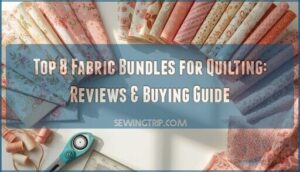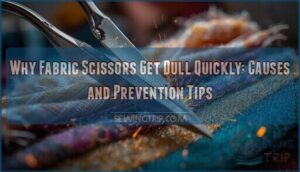This site is supported by our readers. We may earn a commission, at no cost to you, if you purchase through links.
 To learn how to open sew files, you’ll need specialized embroidery software since SEW files contain digitized embroidery patterns.
To learn how to open sew files, you’ll need specialized embroidery software since SEW files contain digitized embroidery patterns.
Start by downloading compatible programs like Embird, PE-Design, or free alternatives like Embroidermodder. Double-click your SEW file, and the software should recognize it automatically.
If it doesn’t open, right-click the file, select "Open with," and choose your embroidery program. SEW files work primarily with Janome embroidery machines, so you might need conversion tools for other formats.
The file contains stitch data, thread colors, and design coordinates that bring your embroidery to life. Understanding file compatibility facilitates seamless pattern transfers between different machines and software.
Table Of Contents
Key Takeaways
- You’ll need specialized embroidery software like Embird, PE-Design, or Janome Digitizer Pro to open SEW files since they contain digitized embroidery patterns that regular programs can’t read.
- Right-click your SEW file and select "Open with" to choose your embroidery program, or set it as the default application to avoid opening issues in the future.
- SEW files work primarily with Janome and Brother embroidery machines, so you might need conversion tools if you’re using different machine brands or formats.
- If your SEW files won’t open, check for software compatibility issues, file corruption, or outdated program versions – most problems stem from using incompatible software or incorrect file associations.
What is SEW File
A SEW file is a specialized data file that contains embroidery design instructions and stitch patterns, primarily used by Janome and Brother sewing machines to create automated embroidery projects.
Digital blueprints that transform your sewing machine into an automated embroidery artist, one precise stitch at a time.
You’ll encounter these files when transferring embroidery designs from computer software to your sewing machine, as they store precise stitch placement data, thread order details, and machine operation commands.
They are essential for ensuring that the embroidery design is executed correctly, with the right thread order and machine operation.
SEW File Overview
When you encounter a SEW file, you’re looking at specialized sewing machine files that store embroidery design data.
These embroidery files originated from different manufacturers, creating format variations across the industry.
The file structure contains stitch patterns, thread colors, and positioning data for automated embroidery.
Understanding SEW Origins helps you choose the right file opener for your specific file type and access proper data storage functionality.
Many machines offer automated thread cutting for convenience.
SEW File Basics
SEW files serve as digital blueprints for your sewing machine, containing precise stitch data and machine guidance instructions.
This specialized file type stores embroidery designs with detailed coordinates, thread colors, and stitch sequences.
Think of SEW structure as your machine’s recipe book – it tells the needle exactly where to go and when to stop.
You’ll need a compatible file opener to access this design storage format, which is essential for working with SEW files, and understanding the embroidery designs they contain.
SEW File Extension
The sew file extension belongs to a specialized category of embroidery file formats.
This file type represents one of several format variations used by different sewing machine manufacturers.
Unlike standard document extensions, SEW files store embroidery data and stitch instructions.
Understanding extension history helps you identify which software works with your specific SEW file and avoid potential security risks during file transfers.
How to Open SEW
Opening a SEW file requires the right embroidery software to decode those digital stitch instructions. Your computer won’t recognize the sew file extension without proper file type identification first.
Here’s your action plan:
- Install compatible embroidery software like Janome Digitizer Pro, Brother Embroidery System, or SewArt
- Set your default program change by right-clicking the SEW file and selecting "Open with"
- Try alternative opening methods including online file viewers or converter tools
Most beginners hit software version issues when their embroidery software doesn’t support newer embroidery file formats. Don’t panic – many file viewer applications can display SEW files without full editing capabilities.
Opening SEW online through web-based tools works great for quick previews. Remember, these embroidery files contain precise stitch data, so you’ll need specialized software that understands the language your sewing machine speaks. Users can also adjust stitch type and tension for desired results.
SEW File Compatibility
Understanding SEW file compatibility helps you choose the right software and operating system for your embroidery projects.
You’ll need specific programs like Janome Digitizer Pro or Brother Embroidery System, since SEW files work with particular sewing machine brands and their associated software.
Compatible Software
Several embroidery software options can handle your SEW file format needs.
Embird Studio offers extensive editing capabilities for Windows users, while StitchBuddy Mac serves Apple enthusiasts.
Buzz Tools provides reliable file conversion features.
For Janome Software users, native support guarantees seamless operation.
These files store embroidery design instructions for sewing machines.
Each file viewer offers unique strengths for different embroidery workflows.
Brother Options include their proprietary embroidery system.
Supported Operating Systems
Windows Support dominates the sew file extension landscape, with compatibility spanning Windows XP through Windows 11.
Windows Support remains the primary platform, but macOS Support remains limited, requiring emulators or compatibility layers for most file format operations.
Linux Support exists through specific applications, while Mobile Support on iOS and Android needs specialized solutions.
Server Compatibility varies by software, but most operating systems handle basic SEW functionality with proper applications installed.
Understanding the supported embroidery formats is essential for ensuring file compatibility across different platforms.
File Association
Your computer needs to know which Default Program opens SEW files automatically.
When file association goes wrong, you’ll see generic file icons instead of proper ones. Right-click any SEW file and select "Open with" from the Context Menu.
Choose your preferred program, then check "Always use this app." This prevents Program Conflicts and guarantees smooth file opening every time.
Many designers use vector programs to streamline their workflow and ensure smooth file handling.
SEW File Troubleshooting
When your SEW files won’t open or display error messages, you’re likely dealing with software compatibility issues or file corruption problems.
This section covers the most common SEW file errors and provides step-by-step solutions to get your embroidery files working properly again.
Common Errors
You’ll encounter several file errors when handling SEW embroidery files.
Software incompatibility occurs when your program doesn’t support the specific SEW format. Version mismatch happens between older files and newer software.
Incorrect association means Windows opens SEW files with wrong applications. Driver issues prevent your embroidery machine from communicating properly.
Thread tension adjustments can often resolve issues like fabric bunching. These file opening problems require specific troubleshooting steps to resolve SEW embroidery files issues, including software incompatibility and driver issues.
File Corruption
File corruption can turn your perfectly good SEW files into digital paperweights.
When your embroidery designs won’t load or display strange characters, corruption’s likely the culprit.
Here’s how to tackle these pesky file problems:
- Data Recovery – Use specialized software to salvage corrupted files
- Virus Scan – Check for malware causing file errors
- Incomplete Transfer – Re-download files from original source
- Hardware Failure – Test storage devices for defects
SEW File Editing
Once you’ve opened your SEW file, you’ll need specialized software to modify the embroidery design data or convert it to different formats.
You can use dedicated SEW file converters to change the format for compatibility with other sewing machines, or employ SEW file viewers to examine the stitch patterns before making any edits.
SEW File Converters
Looking to transform your SEW file into different formats? You’ll need reliable conversion tools that handle embroidery design software requirements.
Online converters offer quick solutions, while dedicated programs provide batch conversion capabilities and better accuracy concerns management.
| Converter Type | Format Options | Best For |
|---|---|---|
| Online Tools | PES, DST, JEF | Quick conversions |
| Desktop Software | 15+ formats | Batch conversion |
| Machine-Specific | Brand formats | Direct compatibility |
However, converter limitations include potential quality loss during embroidery file conversion processes.
Consider using a SEW file product to improve your file conversion process.
SEW File Viewers
Accessing your embroidery design file doesn’t require expensive software when you use specialized SEW file viewers. These tools let you preview embroidery patterns quickly without full editing capabilities.
- Online Viewers – Web-based tools offer instant access without downloads, though security concerns exist with sensitive designs
- Mobile Viewing – Smartphone apps provide convenient on-the-go pattern inspection and basic measurements
- Viewer Features – Most include stitch count, thread colors, and design dimensions for project planning
- Security Concerns – Avoid uploading proprietary designs to public online file viewer platforms
- Batch Viewing – Advanced viewers process multiple files simultaneously, streamlining your embroidery design software workflow
For purchasing options, consider the online SEW viewer product selection.
Frequently Asked Questions (FAQs)
How do I open a sew file?
You’ll need specialized embroidery software like Janome Digitizer Pro, Brother Embroidery System, or Embird Studio.
Right-click your SEW file, select "Open with," then choose the appropriate program to view your embroidery design.
How to open sew file on iOS device?
Opening SEW files on iOS is like finding a needle in a haystack.
You’ll need StitchBuddy or similar embroidery apps since iOS doesn’t natively support Janome’s format.
Try online viewers too.
Why are sew files not opening?
SEW files won’t open because you’re missing compatible software like Janome Digitizer Pro or Brother Embroidery System.
You’ll also need proper file association settings and an updated program version to handle the specific embroidery format correctly, including having the proper file association settings.
How do I preview a sew file?
Like peering through a window before entering a house, you’ll need specialized software to preview your embroidery designs.
Use Janome Digitizer Pro, SEW File Viewer, or online preview tools to glimpse your stitch patterns.
How to edit a sew file?
You’ll need specialized embroidery software like Janome Digitizer Pro, Brother Embroidery System, or OESD ARTsizer to edit SEW files.
These programs let you modify stitch patterns, adjust thread colors, and customize embroidery designs for your sewing machine, allowing for a high degree of customization.
What is a sew file?
Think of it as your sewing machine’s recipe book.
A SEW file contains embroidery design instructions, telling your Janome or Brother machine exactly where to place each stitch, what colors to use, and when to stop.
How to open sewing stitches?
You’ll need compatible software like Janome Digitizer Pro or Brother Embroidery System to access your sewing stitch files.
Right-click the file, select "Open with," and choose your embroidery software to view the stitch patterns.
Can SEW files be converted to PDF format?
Converting embroidery SEW files to PDF isn’t straightforward since they’re machine stitch data, not documents.
You’ll need specialized embroidery software to first convert them to image formats, then create PDFs from those images.
This process involves understanding that SEW files are essentially machine stitch data.
Whats the maximum file size for SEW files?
Like traversing uncharted waters, SEW file size limits aren’t universally defined.
Most embroidery software handles files up to 100MB comfortably, though your machine’s memory and software capabilities ultimately determine the practical ceiling you’ll encounter, which can be considered the practical ceiling and is influenced by software capabilities.
Are SEW files compatible with industrial embroidery machines?
SEW files aren’t universally compatible with industrial embroidery machines.
You’ll need to convert them to your machine’s specific format like DST, PES, or EXP using embroidery software before loading onto industrial equipment. Embroidery software is essential for this process.
Conclusion
Opening SEW files is like discovering a treasure chest of embroidery possibilities.
You’ve learned how to open sew files using specialized software, troubleshoot common issues, and convert between formats.
Whether you’re using Embird, PE-Design, or free alternatives, the key is having compatible embroidery software installed.
Remember to check file associations and update your programs regularly, which will allow you to seamlessly access any SEW file and bring your embroidery projects to life effortlessly.