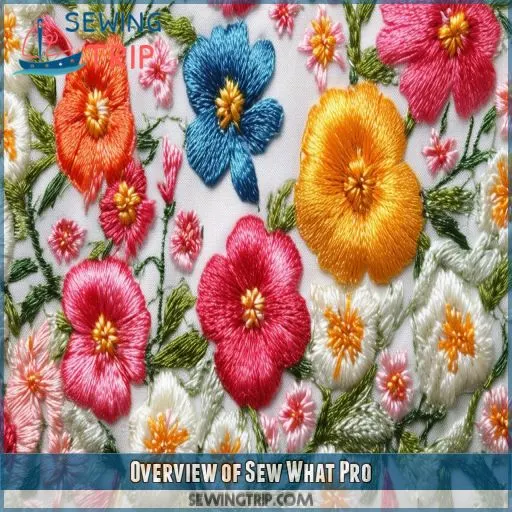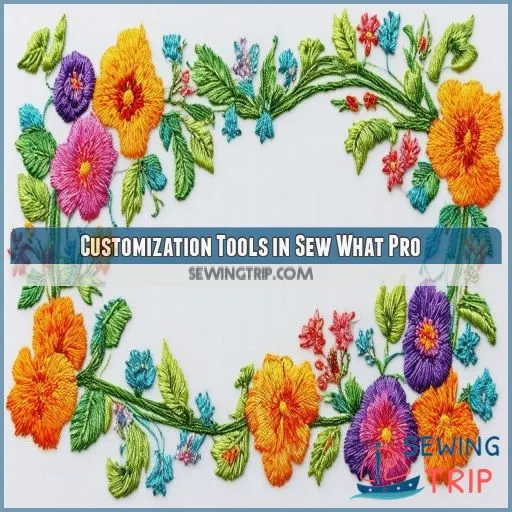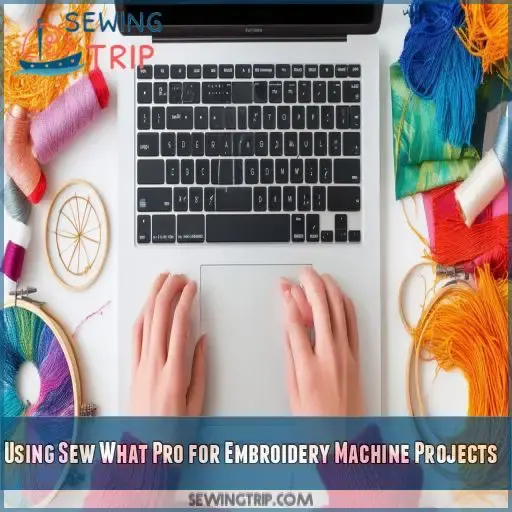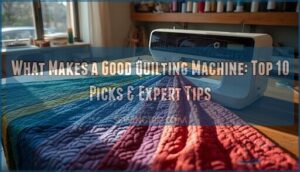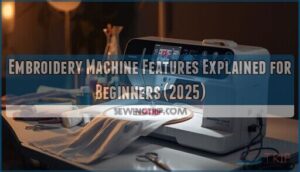This site is supported by our readers. We may earn a commission, at no cost to you, if you purchase through links.
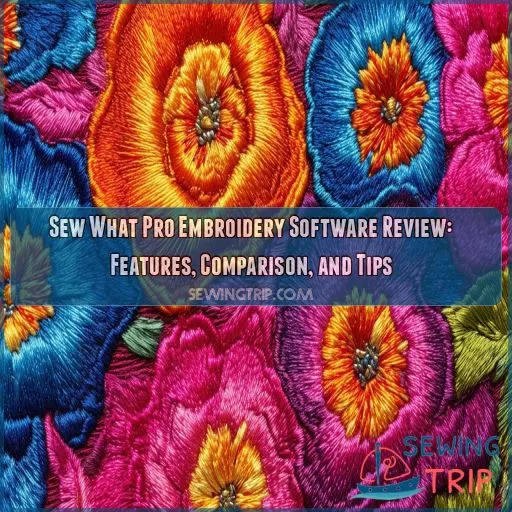
If you’re looking to create in the world of digital embroidery, Sew What Pro is indeed an embroidery software to help you do just that.
Table Of Contents
Key Takeaways
- Sew What Pro is a beginner-friendly embroidery software that is affordable and easy to use.
- It offers a range of features, including file format conversion, design editing, and thread management.
- Sew What Pro is compatible with Windows only and does not support full digitizing capabilities.
- It is a great choice for hobbyists and small businesses looking for a user-friendly and affordable embroidery software.
Overview of Sew What Pro
Sew What Pro is an embroidery software geared toward beginners, offering an easy interface and affordable pricing. With a 30-day free trial period, you’ve got ample time to get the hang of its features.
It’s user-friendly, making it ideal for those new to the embroidery world, minimizing the usual steep learning curve. The software shines in its simplicity, allowing you to focus on creativity rather than getting bogged down by complex functions.
Customer support is reliable, providing help when you hit a snag. It’s an impressive tool for managing projects on your embroidery machine, suitable for basic editing tasks.
Features of Sew What Pro
Sew What Pro provides a bundle of features that will help you work more efficiently with your embroidery. From embroidery file format conversion to effective design editing tools, to complete thread management—everything you need to get any job done easily.
Embroidery File Format Conversion
When diving into Sew What Pro’s file compatibility, you’ll love its seamless embroidery file format conversion. This user-friendly feature allows you to:
- Effortlessly import and export different design formats
- Manage format limitations with ease
- Convert designs for compatibility with varied machines
- Maintain stitch density during conversions, ensuring design integrity
Perfect for embroidery software beginners!
Design Editing Tools
You can make any project exactly to your dream form using Sew What Pro’s design editing facility.
You’d thus be in a position to edit stitch density for varying textures of fabric, change colors of embroidery thread for an overall coordinated look.
Multi-thread stitching will join threads in one place, thus increasing the efficiency of thread order.
Added to that’s the design preview feature that ensures perfect alignment and all details before you get started on stitching.
Thread Management
Of course, Sew What Pro has strong thread management options that can set up your thread and optimize it for your projects.
You have the option of stitching by joining thread with a breeze, cleaning up thread palettes, adjusting the thread selection to match the compatibility of your embroidery machine—and you’re good to go.
Great for any professional or hobbyist looking to keep their embroidery thread in order and ready for quality work.
Customization Tools in Sew What Pro
Sew What Pro offers powerful customization tools that let you add borders and appliques to enhance your designs, while also providing options to adjust stitch density for various fabrics. You can also create unique text effects by converting computer fonts into embroidery lettering and wrapping text on curves for decorative projects.
Borders and Appliques
With Sew What Pro, you can effortlessly create border designs and apply embroidery applique. Perfectly position appliques and quilting borders to add flair to your work. This embroidery software also helps you manage fabric nap and patch creation, ensuring your embroidery designs look professional and aligned. Customize embroidery borders to make your patterns stand out brilliantly.
Stitch Density and Basting Stitches
Control of stitch density is critical for both the quality and stability of embroidery on any fabric. Sew What Pro grants access to the management of single stitches to ensure optimum density. Use basting stitches to secure slippery fabrics and thereby enhance stitch order precision.
- Density adjustment for various fabrics
- Basting stitches to secure embroidery
- Minimize thread breaks with proper density
Maximize your designs within hoop size limitations.
Text and Lettering Functions
So, using Sew What Pro, you can turn computer fonts into embroidery lettering with ease. You can use one of the hundreds of built-in embroidery fonts or customize text on curves for more decorative stitch effects.
Be in command of stitch density and angle to ensure quality in this font, and view what your stitching order will look like before you sit down to sew to avoid headaches regarding thread sequence.
Compatibility and Limitations
Works only under Windows; there’s no digitizing available in Sew What Pro. NOTE: There are some resizing limitations that include constant stitch density. Be sure to preview the design before stitching for any problems that may occur.
Compatible Operating Systems
Sew What Pro runs on Windows only, limiting cross-platform use. It has no native Mac or mobile support. There are no cloud integrations, and neither is there any element of browser-based use. Remember to keep updating your Windows for smooth operations.
Hardware Requirements:
- Windows XP, Vista, 7, 8, 10.
- At least 1GB of RAM.
- Have a minimum of 100MB free space on the disk.
Limitations on Digitizing Support
While Sew What Pro is a powerful embroidery editing tool, it doesn’t support full digitizing capabilities. You can’t create embroidery designs from scratch – it’s limited to editing existing patterns. Some computer fonts may not digitize well, and resizing with constant stitch density is also restricted. But it’s still a great option for quick embroidery projects.
Resizing and Stitch Density Constraints
While Sew What Pro offers many tools, resizing limitations may occur to affect stitch density. It’s critical to know all the different ways in which various factors—such as fabric thickness and thread weight—affect the quality of your design. Here are four constraints:
- Resizing changes stitch density.
- Fabric thickness affects design quality.
- Use auto stitch recalculations with caution.
- Monitor thread weight for consistent results.
Sew What Pro Vs Other Embroidery Software
When comparing Sew What Pro to Embrilliance Essentials, you’ll find that Sew What Pro is more affordable while offering a user-friendly interface, making it a great choice for beginners. While Embrilliance Essentials may have more advanced digitizing capabilities, Sew What Pro provides a robust set of features that cater to the needs of most embroidery enthusiasts.
Comparison With Embrilliance Essentials
When comparing Sew What Pro vs. Embrilliance Essentials, you’ll find that both are powerful embroidery software options. Sew What Pro excels in embroidery file conversion and thread sequencing, while Embrilliance offers more advanced text alignment and lettering effects. Here’s a quick comparison:
| Feature | Sew What Pro | Embrilliance Essentials |
|---|---|---|
| Embroidery File Conversion | Yes | Yes |
| Thread Sequencing | Yes | Yes |
| Text Alignment | Basic | Advanced |
Choose based on your specific needs.
Price Comparison
In terms of pricing, Sew What Pro is relatively inexpensive compared to most available embroidery software. It only costs $99, hence very pocket-friendly for people who take this as a hobby or have small businesses.
Though lacking some advanced features, at its price it represents really good value for what you get: great core functionality with detailed customization tools. Consider your needs for embroidery and budget constraints while choosing the right embroidery software.
Ease of Use for Beginners
You’ll find Sew What Pro’s user interface and intuitive navigation make the learning curve manageable, especially for beginners. Friendly tutorials, drag-and-drop functionality, and community support enhance the experience.
| Feature | Sew What Pro | Embrilliance Essentials |
|---|---|---|
| Learning Curve | Low | Moderate |
| User Interface | Intuitive | Slightly Complex |
| Beginner-Friendly Tutorials | Yes | Limited |
Using Sew What Pro for Embroidery Machine Projects
Now that you have compared Sew What Pro with Embrilliance Essentials, let’s get into the usage of Sew What Pro for your embroidery machine projects. This is friendly embroidery software that really comes with a lot of tools to enhance your creations.
- Design Importing: You can import designs in various formats at the very start of your project.
- Color of Thread Changes: You can edit thread colors right in the software to match your vision.
- Join Threads: Thread paths combine for a cleaner, more efficient stitching process.
–Splitting Designs: Split larger designs into smaller hoops to introduce some variety in your projects.
With these features, Sew What Pro becomes an extremely useful tool in your arsenal, whether used for personal purposes or towards boosting an embroidery business.
Troubleshooting Tips for Sew What Pro
Now, moving on to troubleshooting, here are some of the common problems you might come across while working with Sew What Pro embroidery software. Resolve them quickly to keep your projects on track.
The following are some tips that can help:
- File compatibility: Be sure that files are compatible with Sew What Pro. If this isn’t possible, be sure to convert it using the conversion tools of the software.
- Thread sequence: Always preview the stitching order to catch any mistakes in the thread sequencing.
- Stitch density: Restitch at changed stitch density settings dependent on the used fabric to avoid puckering.
- Digitizing of font: Not all computer fonts digitize well. Use recommended embroidery fonts.
- Software limitations: Be aware that Sew What Pro has limited digitizing capabilities. When using complex designs, consider using complementary software.
Master these troubleshooting tips, and move your embroidery skills to a whole new level.
Frequently Asked Questions (FAQs)
Does Sew What Pro have knock down stitches?
Note that knock down stitches aren’t a feature within Sew What Pro. You’ll need to add them using another software. This is important in the creation of a stable base layer, especially if you use high-pile fabrics.
What is the difference between sew art and sew what pro?
SewArt transforms raster and vector images into embroidery designs, great for creating new designs. SewWhat-Pro edits and customizes imported embroidery designs, perfect for resizing, merging, and adding text but lacks digitizing capability (Source).
What software do I need for an embroidery machine?
You need embroidery-specific software like Sew What Pro, which allows you to edit designs, adjust stitch density, and convert file formats. For digitizing, software like Brother PE-Design or Embrilliance Essentials is essential.
Is Sew What Pro compatible with Windows 11?
Sew What Pro, the embroidery software, is the perfect engagement for your Windows 11 marvel. It dances through features and functionalities in perfect harmony to empower creativity with much ease of use. Dive in and let your designs soar!
How to integrate SewWhat-Pro with Natures Fabrics?
Integrate SewWhat-Pro with Nature’s Fabrics by importing embroidery designs compatible with your projects. Apply the appropriate stitch density for the proper fabric type of your project. Baste with basting stitches on slick textiles. Preview your designs to ensure that they align with the characteristics of the fabric.
Recommended embroidery machine for SewWhat-Pro users?
For embroidery nuts, sewists searching for the best product, or just about every other SewWhat-Pro dream machine enthusiast, it’s the Brother SE1900—what more could one ask for? You’ll have a broad 5×7-inch hoop and an intuitive interface. It really will make you stitch to the limit, letting your designs go wild with unlimited possibilities.
What support does Metro Textiles offer users?
Metro Textiles empowers users by providing high-quality designer fabrics at wholesale prices, catering to design professionals. They offer specials, enabling you to access premium materials for your creative projects, ensuring you achieve excellence in your work.
How to find SewWhat-Pro tutorials on PatternReview.com?
Tutorials in SewWhat-Pro are abundant on PatternReview.com. Get your one-stop shopping for learning this extremely powerful embroidery software. Jump in and unleash your creativity. With this expert guidance at your fingertips, the possibilities are endless.
Best fabrics for specific customization tools?
For customization tools like adding borders or adjusting stitch density, use sturdy fabrics such as cotton canvas, denim, or twill. These materials provide stability, ensuring your embroidery maintains its integrity and doesn’t distort.
Conclusion
Admittedly, the sheer number of embroidery software options can feel overwhelming. However, Sew What Pro stands out as a robust and user-friendly choice for your digital embroidery needs.
With its versatile file format conversion, intuitive design tools, and customization capabilities, this software empowers you to bring your sewing projects to life with precision and creativity.
Whether you’re a seasoned embroiderer or just starting out, Sew What Pro is a sew what pro embroidery software review tutorial worth considering for your embroidery software arsenal.