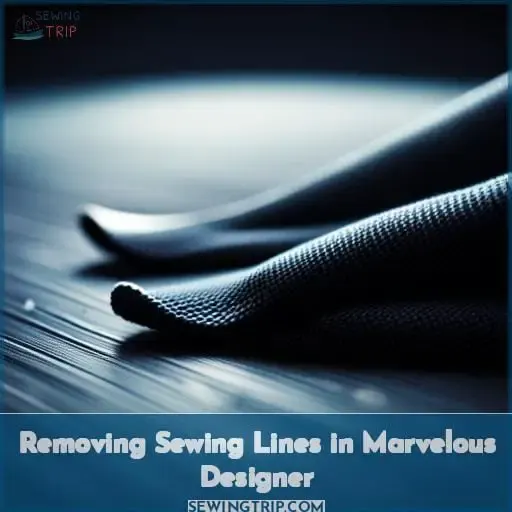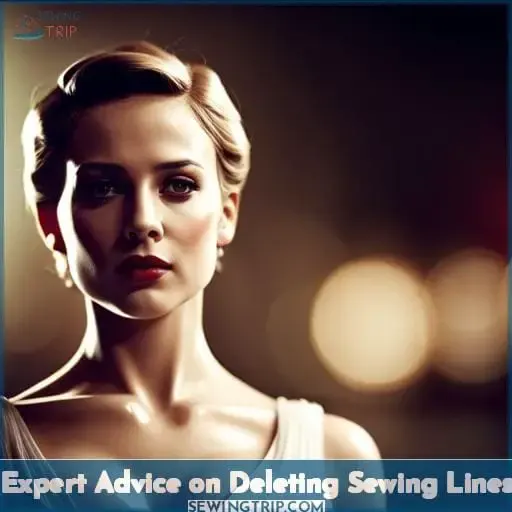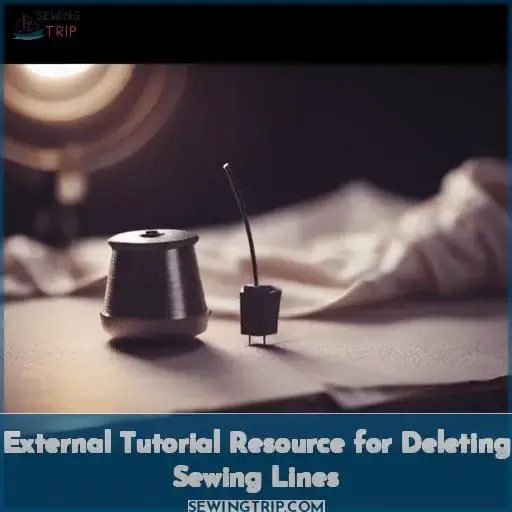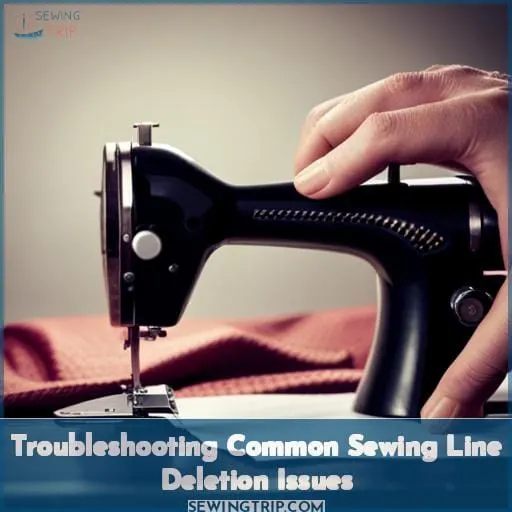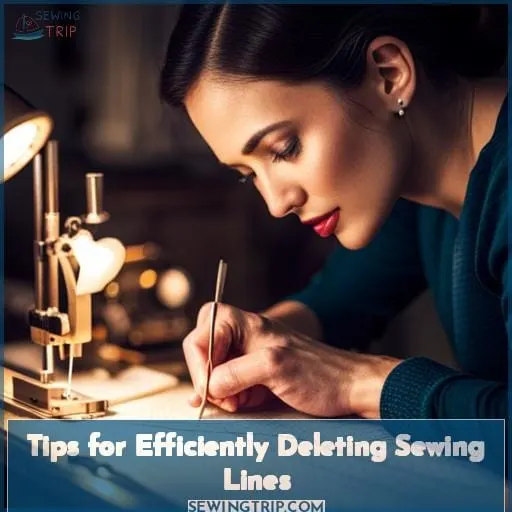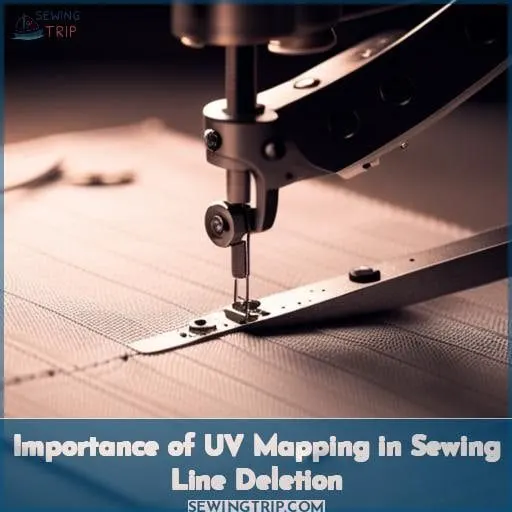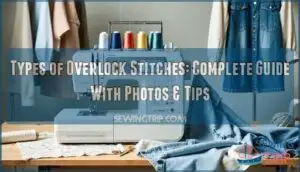This site is supported by our readers. We may earn a commission, at no cost to you, if you purchase through links.
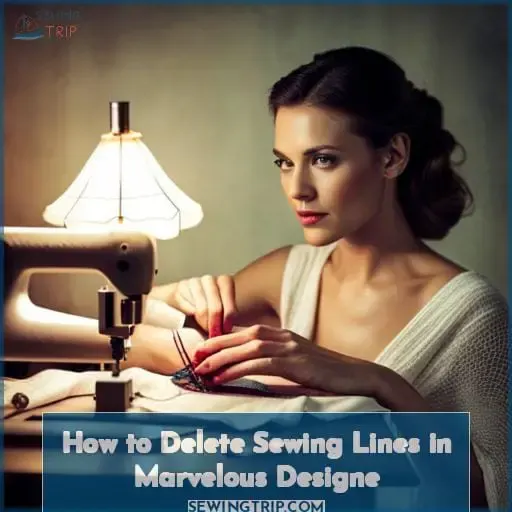 Imagine you’re a fashion designer with a beautiful garment, but those pesky sewing lines are ruining the look. Don’t worry, because in this article we’ll show you how to delete sewing lines in Marvelous Designer.
Imagine you’re a fashion designer with a beautiful garment, but those pesky sewing lines are ruining the look. Don’t worry, because in this article we’ll show you how to delete sewing lines in Marvelous Designer.
With simple steps like using the edit sewing tool and right-clicking to remove unwanted seams, you’ll have complete control over your designs.
Let’s get started on mastering the art of deleting sewing lines in Marvelous Designer.
Table Of Contents
- Key Takeaways
- Removing Sewing Lines in Marvelous Designer
- Expert Advice on Deleting Sewing Lines
- Additional User Input From a Fashion Designer
- External Tutorial Resource for Deleting Sewing Lines
- Troubleshooting Common Sewing Line Deletion Issues
- Tips for Efficiently Deleting Sewing Lines
- Importance of UV Mapping in Sewing Line Deletion
- Realistic Elements: Pockets, Seams, and Buttons
- Garment Construction and Seam Placement
- Frequently Asked Questions (FAQs)
- Conclusion
Key Takeaways
- Access the Scene tab to locate and delete specific sewing lines.
- Use the edit sewing tool, click on a line, and press delete or CTRL+delete to remove it.
- Right-click on a sewing line with the edit tool to bring up a context menu with a delete option.
- Follow tutorials or seek expert user advice on techniques for removing sewing lines.
Removing Sewing Lines in Marvelous Designer
If you’ve encountered unwanted sewing lines in your Marvelous Designer project, don’t worry – there are several ways to remove them.
One option is to use the edit sewing tool and simply click on the line, then press delete or CTRL+delete (Mac) to get rid of it.
Another method is right-click removal, where you can right-click on the sewing line using the edit sewing tool.
You can also access the Scene tab to locate and delete seams or follow a step-by-step tutorial for guidance on removing these pesky lines from your design.
Edit Sewing Tool
To remove sewing lines in Marvelous Designer, start by utilizing the edit sewing tool.
Here are some tips to enhance your editing experience and achieve precision in removal:
- Use the click and delete method for quick deletion.
- Take advantage of right-click removal for a seamless workflow.
- Access the Scene tab to easily locate and delete unwanted seams.
- Follow a tutorial reference for step-by-step guidance on using the edit sewing tool effectively.
- Explore advanced editing strategies such as retopology techniques to refine your designs.
Click and Delete
Click and delete sewing lines in Marvelous Designer to remove unwanted stitches from your garments.
Easily navigate the interface and efficiently edit your designs with precision using the click and delete method.
Troubleshoot any issues that may arise during the process by referring to tutorials or engaging with experts in the Marvelous Designer community.
Take control of your 3D modeling projects and master the art of deleting sewing lines for flawless garment creations.
Right-Click Removal
You can easily remove sewing lines in Marvelous Designer by simply right-clicking on them with the edit sewing tool. This mouse click technique offers a quick and efficient way to delete unwanted seams and streamline your workflow.
By utilizing contextual menu usage, you have alternative removal methods at your fingertips, allowing you to master the art of line deletion effortlessly.
Say goodbye to unnecessary stitches and hello to liberated garment construction.
Scene Tab Deletion
To remove sewing lines in Marvelous Designer,
- Access the Scene tab.
- Locate the seams that need to be deleted.
The Scene tab provides an efficient way to manage your project and make necessary adjustments. By deleting unwanted sewing lines in this tab, you can ensure a clean design without any unnecessary stitches interfering with your garment’s appearance.
This user-friendly deletion method allows fashion designers to easily troubleshoot seam issues and achieve mastery over their creations.
| Seam Troubleshooting | User-Friendly Deletion | Efficient Scene Management |
|---|
Tutorial Reference
Follow a step-by-step tutorial to learn how to remove sewing lines in Marvelous Designer.
This tutorial provides in-depth guidance on the process, ensuring user interaction and troubleshooting tips for a seamless experience. By following this tutorial, you can optimize your workflow and create realistic garments without any unwanted sewing lines.
Gain mastery over your designs and achieve liberation from imperfections with the help of this comprehensive resource.
Expert Advice on Deleting Sewing Lines
Looking for expert advice on deleting sewing lines in Marvelous Designer? Look no further!
We’ve a Marvelous Designer expert who’s five years of experience using the software and actively engages with the community. They’ve even shared a tutorial on how to delete sewing lines, complete with step-by-step instructions and helpful images.
This expert’s guidance will surely help you overcome any challenges you may face when it comes to removing unwanted sewing lines in your designs.
Marvelous Designer Expert
For expert advice on deleting sewing lines in Marvelous Designer, turn to a seasoned user with 5 years of experience.
This Marvelous Designer expert has valuable insights and recommendations for removing unwanted stitching from your designs.
Their fashion design perspective brings a unique understanding of the intricacies involved in creating seamless garments.
In addition to their expertise, they also provide external learning resources such as tutorials that offer troubleshooting techniques for tackling sewing line deletion challenges.
Community Engagement
Now let’s dive into the valuable input and advice provided by the Marvelous Designer community, particularly from experienced users who’ve expertise in deleting sewing lines.
Through community collaboration, users have shared their experiences and design insights on troubleshooting tips for removing unwanted sewing lines. These success stories offer practical solutions to common issues faced during the process of deleting sewing lines, empowering you with mastery over your designs.
Tutorial and Acknowledgment
You can learn expert advice on deleting sewing lines in Marvelous Designer through tutorials and acknowledgment.
Show appreciation by thanking experts for their time and effort in creating helpful tutorials.
Validate their fashion insight and technical knowledge through acknowledgment etiquette.
Assess tutorial effectiveness for community interaction while considering user gratitude.
Additional User Input From a Fashion Designer
As another long-time Marvelous Designer user, a fashion designer chimed in. This knowledgeable practitioner has been using the software for around 5 years but has only made 5 posts. They expressed gratitude for the detailed tutorial and tips shared by our resident expert.
Fashion Designer Perspective
A fashion designer with a similar Marvelous Designer join date and limited post count provides their perspective, expresses gratitude for the expert advice, and refers to the sewing line deletion tutorial.
They appreciate the insights from an experienced user in tackling design challenges.
This additional input offers valuable industry insights into fashion trends, fabric innovations, runway styles, and more.
The fashion designer recognizes the importance of mastering sewing line removal techniques to create flawless garments that meet high standards in today’s competitive industry.
Similar Join Date
Like the expert, you joined Marvelous Designer five years ago, bringing your own fashion design experience to the discussion. As fellow long-time users, you’ve likely faced similar challenges and can offer joint troubleshooting on issues like unintended sewing lines.
Comparing approaches revealed the expert’s tutorial provided helpful tips on mesh alignment and using fewer clicks for efficiency.
| Feature | Expert Tutorial | Your Process |
|---|---|---|
| Mesh Alignment | Clear guidelines | Learned through trial-and-error |
| Click Efficiency | Emphasized fewer clicks | Still honing technique |
| Troubleshooting | Offered specific fixes | Discovered own solutions |
Limited Post Count
Brevity characterizes the fashion designer user’s contribution with only 5 posts shared. Bringing fashion insights from the creative process, this designer offers style evolution perspectives despite industry challenges and limited engagement.
With similar join dates, these creative minds likely faced parallel design trends and dilemmas. Though brief, we gain glimpses into the fashion world through this designer’s posts.
Acknowledgment and Thanks
The fashion designer further expressed their gratitude for the expert’s clear tutorial and advice, saying it’ll help them delete unwanted sewing lines much more efficiently going forward.
They commented on the etiquette and user appreciation demonstrated by the expert’s willingness to share their knowledge and tutorial within the fashion design community.
This collaboration and tutorial sharing enables greater efficiency and mastery for users seeking to remove errant sewing lines.
External Tutorial Resource for Deleting Sewing Lines
Check out this sewing line deletion tutorial on cgelves.com that provides step-by-step visual guidance. As a community, we can all benefit from sharing helpful external resources like this one.
Let’s explore the specific components of the tutorial on removing lines.
Tutorial Link
Your link to an external tutorial provides the Marvelous Designer community with a valuable resource for deleting sewing lines.
- Step-by-step visual guidance
- Detailed troubleshooting tips
- User experiences shared
- Fashion design insights incorporated
Tutorial Content
Your short tutorial’s precise images walk through deleting sewing lines step-by-step. The clear visuals demonstrate clicking the edit sewing tool, right-clicking the line, and accessing the scene tab.
Mesh refinement and precision techniques empower users towards simulation mastery and troubleshooting.
| Step | Action |
|---|---|
| 1 | Select Edit Sewing Tool |
| 2 | Click Sewing Line |
| 3 | Press Delete or Right-Click |
External Website
Now, let’s delve into an external website that offers a valuable tutorial resource for deleting sewing lines in Marvelous Designer.
Tutorial Link: cgelves.com provides an online tutorial specifically focused on removing sewing lines.
Tutorial Content: The tutorial is concise and includes step-by-step instructions with helpful images.
External Website: Users can access the tutorial on cgelves.com to learn how to delete sewing lines effectively.
Community Sharing: This external resource comes highly recommended by the Marvelous Designer community as a supplementary guide for web learning purposes.
Community Sharing
One benefit of external tutorial resources is how their sharing within the Marvelous Designer community enables collective learning.
Community collaboration allows users to share their experiences and solutions, contributing to a collective knowledge base.
By providing supportive interactions and sharing tutorials on deleting sewing lines, users can learn from each other’s expertise.
This fosters a sense of empowerment and mastery as individuals gain access to valuable resources that help them overcome challenges in their sewing projects.
Troubleshooting Common Sewing Line Deletion Issues
Are you struggling to remove accidental or unintended sewing lines? Finding clothing bunches up awkwardly during simulation or sewing placements don’t line up correctly? Read on as we tackle some of the most common challenges that can come up when deleting sewing in Marvelous Designer.
Clothes Bunching During Simulation
The bunching of clothes during simulation can result from excess sewing lines that need deleting. These extra lines restrict natural fabric flow, leading to awkward bunching and an unrealistic appearance.
Carefully examine the garment in simulation mode, noting areas of odd wrinkling or movement. Then strategically delete any unnecessary seams to enhance the user experience through improved design precision and optimized fabric interaction and realism.
Unintended Sewing Lines Due to Tool Usage
If you have been experiencing unintended sewing lines in Marvelous Designer due to tool usage, troubleshooting common sewing line deletion issues can help resolve this problem.
Be mindful of tool techniques and user errors during simulation.
Seek expert insights on solutions for newcomers through online guidance.
Addressing common issues improves sewing precision over time.
Incorrect Sewing Placements
However, incorrect sewing placements can also cause issues when trying to delete sewing lines.
You’ll end up clicking multiple times trying to select the right line for removal, potentially causing more unwanted lines.
To troubleshoot this problem, consider using precision techniques such as strategic clicking and pattern placement.
Utilize visual guides within the software to ensure accurate selection of sewing lines for deletion.
Repetitive Clicks Causing Additional Lines
Multiple clicks with sewing tools will often create unwanted additional lines along your mesh that you’ll need to remove.
When this happens, utilize the edit sewing tool’s undo feature to delete sewing lines in bulk rather than one by one.
You can also access the scene tab to select and remove multiple sewing lines at once after simulation.
Taking advantage of these shortcuts will allow you to quickly delete extraneous sewing lines automatically without tedious clicks.
Tips for Efficiently Deleting Sewing Lines
When it comes to efficiently deleting sewing lines in Marvelous Designer, there are several tips to keep in mind.
- Set up your meshes for retopology and utilize ZBrush for auto-retopology to streamline the process.
- Employ Quad Draw for manual tweaks and transfer attributes seamlessly while sewing the garment mesh.
- Finally, optimize your workflow by periodically deleting history to maintain a smooth editing experience.
Set Up Meshes for Retopology
After troubleshooting common issues, set up your meshes for retopology by ensuring proper alignment with the main garment before proceeding.
Keep UV shells together to maintain continuity and prevent overlapping faces.
Delete unnecessary faces to streamline the mesh and avoid pinching during simulation.
When connecting seams tightly, be mindful of avoiding overlapping faces which can cause unwanted distortions in the final garment.
By following these tips, you’ll be on your way to efficiently deleting sewing lines in Marvelous Designer while maintaining a high level of precision and control over your designs.
Utilize ZBrush for Auto-Retopology
Your auto-retopology in ZBrush quickly retopologizes meshes with clean topology ready for sewing.
Carefully utilize uv borders to address non-manifold geometry.
Streamlined zbrush retopology deletes excess lines rapidly, optimizing workflow. However, manual adjustments may still be required for ideal topology.
Sew attributes and assess problem areas before finalizing transfers.
Employ Quad Draw for Manual Tweaks
You can employ Quad Draw for manual tweaks after auto-retopology to efficiently delete any remaining unwanted sewing lines.
Use Quad Draw to precisely address non-manifold geometry issues by merging vertices while maintaining mesh integrity. Avoid pinching, overlapping, or stretching the mesh. Vertex snap to preserve edges and topology.
Utilize auto-retopo first to save time, then employ Quad Draw for any manual tweaks needed.
Transfer Attributes and Sew the Garment Mesh
Next, transfer attributes and sew the garment mesh to seamlessly incorporate the retopology work while maintaining efficiency.
- Ensure proper vertex merging to maintain mesh integrity.
- Align the UV map with the final mesh.
- Periodically delete history to optimize the workflow.
Optimize Workflow by Deleting History
After transferring attributes and sewing the garment mesh, periodically delete history to streamline your process.
Deleting history clears out unused steps, keeping your file clean and optimized.
Do this by going to Edit > Delete All by Type > History.
Deleting history regularly prevents tedious repairs down the line and avoids problems from pile-up.
With a fresh start, you can build cleanly going forward.
Importance of UV Mapping in Sewing Line Deletion
As you work to delete sewing lines, refer to your UV maps.
Carefully review the faces in the UV editor, counting to ensure alignment with the final mesh.
Avoid deleting faces in the UV editor as this can lead to issues when texturing your garment.
Importance of UV Mapping
To ensure accurate and seamless deletion of sewing lines in Marvelous Designer, it’s crucial to understand the importance of UV mapping in this process.
Aligning UV maps with the final mesh allows for:
- Counting necessary adjustments in the UV editor to delete corresponding sewing lines
- Avoiding unintended face deletion issues.
Mimicking the final garment construction in UV maps also helps address non-manifold geometry and improves displacement and texturing around realistic elements like pockets.
Use the UV Editor for Counting and Adjustments
You can use the UV editor in Marvelous Designer for counting and making adjustments to the UVs to ensure proper alignment with deleted sewing lines.
Count the number of faces and adjust seam allowances as needed.
Carefully delete any unnecessary faces in the UV layout while taking care to avoid errors that could distort the map.
Making clean UV maps now will save headaches when texturing.
Caution When Deleting Faces in the UV Editor
When deleting faces in the UV editor, don’t mess up your mesh integrity.
Carefully consider each face deletion, scrutinizing potential impacts on critical uv borders and seam merging.
Rash uv mapping adjustments risk sewing line chaos.
Mindfully delete select uv faces, evaluating effects on the underlying mesh to preempt distorted geometry or functionless sections across carefully mapped uv borders.
Preserve that meticulous sewing.
Mimicking Final Mesh in UV Maps
Get your UV maps to exactly match the 3D model so any sewing line removals also transfer to the mapped textures flawlessly.
When laying out your UV maps:
- Avoid pinching
- Sew seams flat
- Avoid stretching
- Avoid overlapping
- Avoid gaps
This will ensure your texture maps match the 3D mesh precisely for accurate sewing line deletion.
Realistic Elements: Pockets, Seams, and Buttons
Pockets, Seams, and Buttons:
When crafting garments, crucial realism comes from details like functional pockets, properly placed seams and decorative buttons.
As you model, carefully address challenges like non-manifold geometry that can affect details’ practicality, and devote time to techniques ensuring straps and pockets work realistically.
Practical shortcuts let you fake decorations, but precise construction rewards you with a wearable virtual garment.
Addressing Non-Manifold Geometry
In developing realistic elements like pockets, seams, and buttons, tackle non-manifold geometry to ensure functionality.
Non-manifold geometry refers to surfaces that aren’t properly connected or have overlapping edges.
To address this problem, consider retopology techniques to optimize the mesh structure for a smooth and functional garment design.
Properly addressing non-manifold geometry is essential for creating high-quality garments in Marvelous Designer.
Techniques for Realistic Strap Attachment
Although creating functional pockets can be tricky, you’ll want to ensure realistic strap attachment by properly sewing vertices and using edge loops to reinforce shaping.
- Carefully align straps to avoid pinching or awkward angles.
- Consider strap thickness and visual weight when modeling.
- Test different strap lengths for ideal comfort.
- Choose durable strap materials that enhance aesthetics.
- Refine the strap design for perfect alignment and shaping.
Creating Fully Functional Pockets
Construct functional pockets by addressing non-manifold geometry and employing techniques to realistically attach straps.
Create solutions for complex patches using techniques like quad draw to precisely address issues.
Share methods for realistic strap attachment and fully functional pockets, like extruding and caving faces for shape.
Use UV maps, aligning vertices, and attention to detail in the button creation process.
Consider garment construction and seam placement in pocket functionality.
Faking Pockets and Buttons
One shortcut in Marvelous Designer acknowledges how faking pockets and buttons cuts time when full functionality proves unessential.
By creating flattened or extruded pockets, you can achieve the appearance of a functional pocket without the need for intricate sewing lines.
Pocket placement is crucial to ensure a realistic look.
When it comes to buttons, consider factors such as size, shape, and color to add that extra touch of authenticity to your garment design.
Creating Realistic Buttons
To create realistic buttons in Marvelous Designer, start by:
- Aligning and merging vertices for precise placement.
- Considering the garment’s fabric and style when selecting button sizes and shapes that complement the design.
- Minding button placement in relation to functional areas like sleeves or front openings.
- Defining buttons with appropriate material and texture attributes to mimic real-world coats, shirts or jeans.
Garment Construction and Seam Placement
As you delve into garment construction, consider real-world examples of seam placement like on a jean jacket.
Using UV borders can address displacement challenges that may arise.
Focus on problem areas with significant texture imperfections around borders when selecting and sewing UV shells.
Importance of Garment Construction
You’ll want to stress considering garment construction in 3D modeling when deleting sewing lines in Marvelous Designer.
Utilize real-world examples of seam placement on a jean jacket.
Demonstrate using UV borders to address displacement challenges from improper sewing lines.
Guide selection and sewing of border UV shells for improved texturing.
Emphasize focusing on problem areas with significant imperfections that may require sewing line edits.
Real-World Examples of Seam Placement
You can utilize real-world examples of seam placement on a jean jacket when considering garment construction in 3D modeling.
The lapel seam on a jacket, shoulder seam on a shirt, inseam on pants, side seam on a skirt, and princess seam on a dress demonstrate practical applications for seam alignment.
Studying real garments informs placement to achieve functionality and accuracy in virtual creations.
Thoughtfully sewing seams based on real-world references allows properly simulating cloth behavior.
Using UV Borders to Address Displacement Challenges
When working on garment construction and seam placement in Marvelous Designer, you can address displacement challenges by utilizing UV borders.
Consider using the borders of UV shells to prevent texture distortion along seams. Carefully select and sew borders of UV shells that correspond to highly visible seam lines. This allows you to maintain texture alignment despite potential garment movement and deformation.
Use the UV editor to focus on problem areas prone to distortion like the armpits, crotch, or waist.
Selection and Sewing of Border UV Shells
The border UV shells require selecting and sewing for improved texturing and addressing displacement challenges in problem areas.
Pay attention to:
- Aligning uv shells with seams
- Selecting all border edges
- Sewing uv shells together
Focus on garment construction using real-world examples like a jean jacket. Address significant imperfections in problem areas by properly selecting and sewing border uv shells.
Focusing on Problem Areas With Significant Imperfections
Certain areas of your garment with considerable imperfections require additional attention when placing seams for optimal construction.
When sewing, keep seams clean and sew with care around distorted regions prone to pinching to prevent fighting.
Strategically place seams to avoid distortion and reduce pinched or bunched regions for smoothly draping garments.
Thoughtfully constructed seams diminish imperfections.
Frequently Asked Questions (FAQs)
Are there shortcuts or hotkeys for quickly deleting sewing lines?
Yes, there are shortcuts for quickly deleting sewing lines in Marvelous Designer.
Simply click on the line with the edit sewing tool, then press delete or CTRL+delete (on Mac) to remove it.
You can also right-click on the line to delete.
Using these hotkeys helps streamline the deletion process.
How can I tell if deleting a sewing line will cause issues with my garment mesh?
Carefully inspect the area around the sewing line.
If deleting it would disconnect parts of the mesh or leave holes, it will cause issues.
Consider using the Edit Sewing tool to adjust the line rather than deleting. This allows you to reshape the seam while maintaining mesh integrity.
What sewing line deletion mistakes should beginners avoid?
To avoid sewing line deletion mistakes as a beginner in Marvelous Designer, be cautious of:
- Incorrect placements
- Repetitive clicks
Seek guidance from experienced users or follow step-by-step tutorials for precise removal techniques.
How do I delete sewing lines from imported meshes or assets?
To liberate your designs from unwanted sewing lines, wield the power of Marvelous Designer. Delete those pesky stitches with a click and feel the mastery of seamless simulation.
Can I automate or speed up sewing line deletion for multiple items?
Unfortunately, there’s no way to fully automate sewing line deletion across multiple items in Marvelous Designer.
- Select multiple lines at once with the Edit Sewing tool.
- Delete them together to help speed up the process.
- Right click on selected lines for a delete option.
- Stay organized by handling items in batches when cleaning up projects.
Conclusion
With proper use of Marvelous Designer tools and strategies, you gain precise control in crafting gorgeous digital couture.
From edit seams to quad draw and UV shells, apply core techniques for deleting lines. This grants you creative freedom to construct eye-catching looks, conveying style through innovative construction uninhibited by unwanted stitches.
Master these fundamentals of line removal and Marvelous Designer provides a gateway for fashion-forward expression through flawless digital garments.