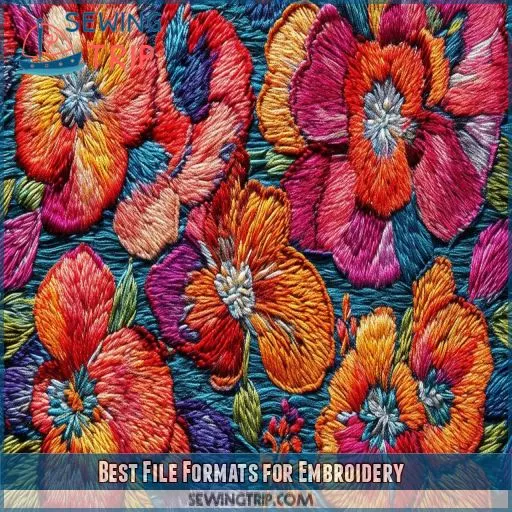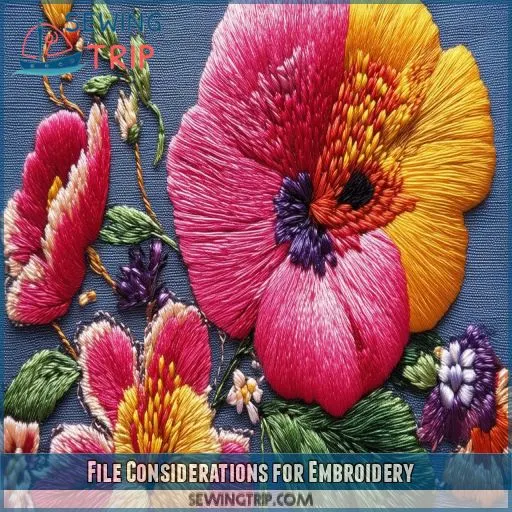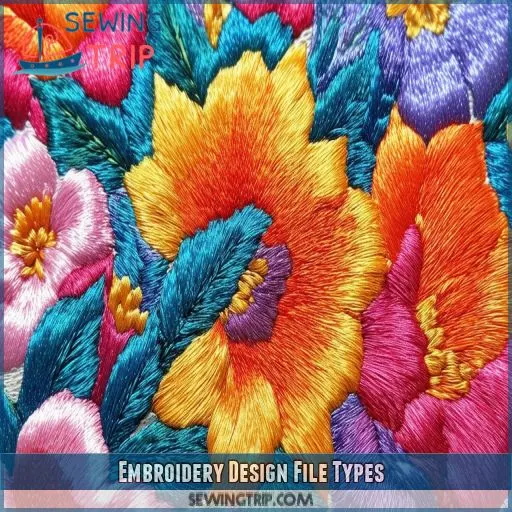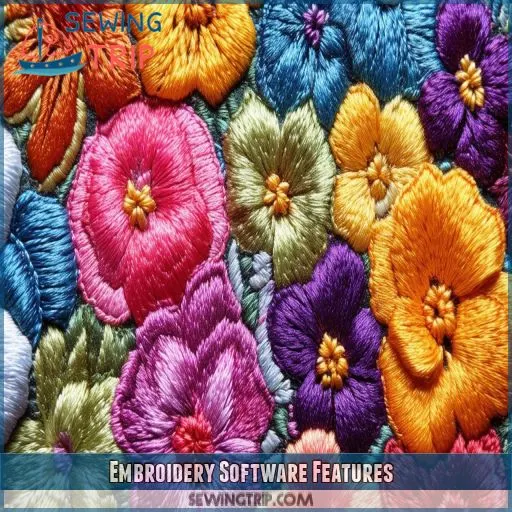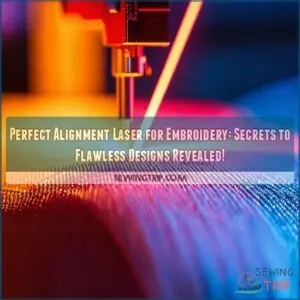This site is supported by our readers. We may earn a commission, at no cost to you, if you purchase through links.
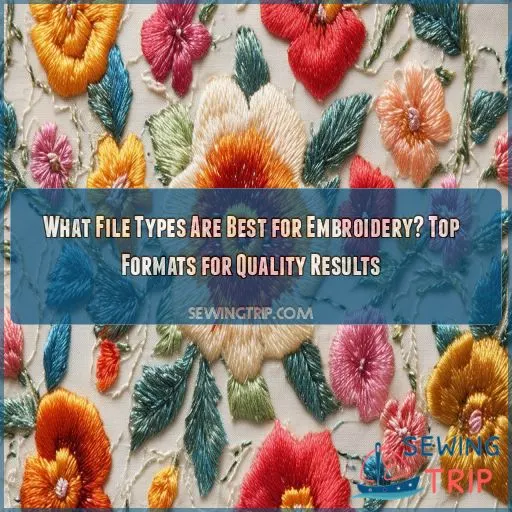
From machine-specific files (.dst) to software files (.emb and.pxf), each type serves a specific purpose. We’ll delve into the most common file formats for embroidery, considering factors such as compatibility with machines, ease of editing, and design preservation.
Grasping these file types will aid in achieving professional-looking embroidery and optimizing your workflow.
Table Of Contents
Key Takeaways
- Machine files (.dst) are the bread and butter of embroidery – widely compatible but as stubborn as a mule when it comes to editing. Just remember, size matters! Keep those adjustments within 10% to avoid a stitchy situation.
- Software files (.emb, .pxf) are the Swiss Army knives of embroidery formats. They’re flexible, editable, and packed with features like pull compensation and color tweaks. Just don’t expect to open them without the right software – they’re a bit exclusive that way.
- Converting fonts to outlines in EPS files is like giving your embroidery a backstage pass – it ensures your design will look sharp no matter where it performs. And for those Photoshop and TIFF files? They need a professional makeover before hitting the embroidery runway.
- Choosing between outline and expanded files is like picking between a custom-tailored suit and a one-size-fits-all T-shirt. Outline files give you room to nip and tuck, while expanded files are ready to go but set in their ways. Pick your thread wisely!
What File Types Are Best for Embroidery?
Regarding embroidery, employing the appropriate file formats is essential for optimal outcomes. Machine-compatible files like.dst are widely used and vital for production, while editable software files such as.emb and.pxf allow for editing.
For vector graphics, convert fonts to outlines in EPS files to guarantee precise stitching. High-resolution JPEGs, PDFs, and EPS files are more manageable, while Photoshop and TIFF files might require professional conversion.
Continue reading to unravel more intricacies of this intricate craft.
Best File Formats for Embroidery
Regarding embroidery file formats, machine files (.dst) and software files (.emb, .pxf) are prime choices for achieving high-quality results. Machine files are widely compatible and indispensable for production, whereas software files provide editing capabilities and can be saved in extensions compatible with machines.
Machine Files (.dst)
Machine files (.dst) are the most common format for embroidery. They’re widely compatible but come with limitations. Here’s what you need to know:
- No editing information
- 10% machine sizing limit
- Maintains stitch count consistency
- Requires color run sheets
While.dst files lack editing capabilities, they’re essential for machine embroidery. You’ll need to balance their widespread compatibility with the inability to make changes. Remember, staying within sizing limits ensures your design translates accurately from file to fabric.
Software Files (.emb, .pxf)
While.dst files are popular, software files like.emb and.pxf offer more flexibility. These editable formats allow you to tweak your embroidery designs with ease. You’ll benefit from advanced features, including pull compensation and color adjustments. Remember, though, you’ll need the original software to open these files. Choose based on your complexity needs and how often you’ll modify designs.
File Considerations for Embroidery
When preparing files for embroidery, you’ll need to convert fonts and typefaces into outlines for EPS files to guarantee proper stitching. For Photoshop and TIFF files, professional conversion is required to transform the raster images into embroidery-ready vector formats.
Converting Fonts for EPS Files
When working with EPS files for embroidery, converting fonts is essential for desirable results. You’ll need to transform your typefaces into outlines to guarantee machine compatibility and design integrity. Here’s why font conversion matters:
- Creates vector-based outlines for scalability
- Eliminates font formatting issues across systems
- Ensures logo digitizers can accurately interpret your design
This process optimizes your file for custom embroidery, maintaining high resolution and facilitating smooth machine operations. Remember, proper font outline conversion is key to achieving high-quality embroidered results.
Conversion Requirements for Photoshop and TIFF
When dealing with Photoshop and TIFF files for embroidery, you’ll need professional conversion. These raster files require special handling to guarantee quality results.
High-resolution JPEGs, PDFs, and EPS files are generally easier to work with, while Adobe Illustrator images can be converted to vector format.
Embroidery Design File Types
When choosing file types for embroidery, you’ll encounter outline files and expanded files, each with unique characteristics. Outline files are software-specific and editable, while expanded files are generic and machine-readable, but it’s imperative to remember that machine sizing should be limited to 10% to maintain stitch count consistency.
Outline Files Vs. Expanded Files
Regarding logo embroidery, you’ll encounter two primary file types: outline files and expanded files. Outline files are software-specific and entirely editable, providing greater control over your workwear embroidery designs. Expanded files, on the other hand, are generic and machine-readable, offering improved interoperability across various embroidery systems. Your choice between these depends on your requirement for editing capability and software compatibility.
Machine Sizing Limitations
When working with expanded files, you’ll face machine sizing limitations. Restrict resizing within 10% to maintain stitch count consistency.
For greater flexibility, use software files that allow pre- and post-digitizing adjustments. Whether you’re creating corporate gifts or logo-branded jackets, these limitations guarantee quality results.
Custom company merch and gift set boxes require careful attention to sizing, so understanding what file types are best for embroidery is essential for your projects.
Embroidery Software Features
When choosing embroidery software, look for features like pull compensation and tie-ins/tie-offs to guarantee your designs stitch out cleanly. You’ll also want software that offers thread color selection and underlay choices, giving you more control over the final appearance of your embroidered designs.
Pull Compensation and Tie-Ins/Tie-Offs
When digitizing your embroidery design, you’ll need to master pull compensation and tie-ins/tie-offs.
Pull compensation adjusts for fabric distortion, ensuring your satin stitches look perfect. Tie-ins and tie-offs secure your threads, preventing unraveling.
You’ll also control auto trim settings and jump stitches for clean designs.
These features help you create high-quality embroidery that’ll impress clients and stand the test of time.
Color Selection and Underlay Choices
Regarding embroidery software, color selection and underlay choices are critical. You’ll have the ability to:
- Control colors accurately, guaranteeing your designs stand out
- Choose threads that align perfectly with your vision
- Optimize underlay for various fabrics and designs
These features empower you to fine-tune stitch density and ensure compatibility with your machine. By mastering color management and underlay optimization, you’ll create remarkable embroideries that differentiate themselves.
Logo File Upload and Process
You’ll need to upload your logo file on the custom product page, with options to upload immediately, add later, or use a file on file. After upload, logo digitizers will set up and perfect your artwork file, then email you a proof for approval before production begins.
Uploading and Proof Approval
Once you’ve chosen the right software, it’s time to upload your logo file. Head to the custom product page and select your upload option. Don’t worry if you’re not ready yet; you can add it later.
After uploading, skilled digitizers will work their magic, perfecting your artwork. They’ll set up the file for embroidery, ensuring every detail shines.
You’ll receive a proof for approval before production begins.
Order Fulfillment and Quality Control
Once your embroidery design’s approved, production kicks into high gear.
Every piece undergoes rigorous quality control before packaging, ensuring your vision is perfectly executed.
You’ll be kept in the loop as your order moves through each stage.
When it’s time for shipping, you’ll receive a tracking number, so you can excitedly anticipate your custom creation’s arrival.
It’s all about delivering quality results that will make you smile.
Frequently Asked Questions (FAQs)
What file format is best for embroidery?
For embroidery, you’ll want to use vector-based formats like.emb or.pxf. These software files are editable and can be saved to machine-readable extensions. They’ll give you the flexibility to adjust designs while maintaining quality.
Can a SVG file be used for embroidery?
SVG files aren’t directly usable for embroidery, but they’re a great starting point. You’ll need to convert them to a machine-readable format like.dst or.pes. Software like Inkscape can help with this transformation.
Is an EPS file an embroidery file?
Oh, the tangled threads of file formats! You’d think EPS was made for embroidery, but it’s not. It’s a vector graphic format. You’ll need to convert it to a proper embroidery file type for stitching.
What is a PES file for embroidery?
A PES file is a machine-readable embroidery format used by Brother sewing machines. It contains stitch data, including color information and design details. You’ll often encounter PES files when working with Brother embroidery equipment or software.
How do I convert embroidery files between formats?
You’ll need specialized software to convert embroidery files. Import your file, then export it in the desired format. Be aware: conversions may lose editing capabilities. For best results, use professional digitizing software or seek expert assistance.
Can embroidery machines read multiple file formats?
Many embroidery machines can read multiple file formats, but compatibility varies. You’ll find most machines accept common formats like.dst, .pes, and.exp. It’s essential to check your specific machine’s capabilities to guarantee smooth operation.
Whats the difference between object-based and stitch-based formats?
You’re in the driver’s seat with object-based formats. They store design elements as editable objects, allowing easy modifications. Stitch-based formats, however, contain raw stitch data, making them less flexible but more widely compatible with embroidery machines.
How large can I scale an embroidery file?
You can typically scale embroidery files up to 10% without losing quality. Beyond that, you’ll risk distorting the design. For larger adjustments, it’s best to edit the original file in embroidery software.
Are there free software options for editing embroidery files?
You’re in luck! Free options exist, but here’s the catch: they often have limitations. Inkscape with plugins, SophieSew, and Embird Basic offer entry-level editing capabilities. You’ll need to weigh their features against your specific embroidery needs.
Conclusion
Picture your embroidery project as a tapestry of digital threads, woven together by the appropriate file types. You’ve now unraveled the mystery of which file types are best for embroidery.
From machine-specific.dst files to versatile software formats like.emb and.pxf, you’re equipped to choose the ideal format for your needs. Remember, the appropriate file type ensures compatibility, editability, and design integrity.